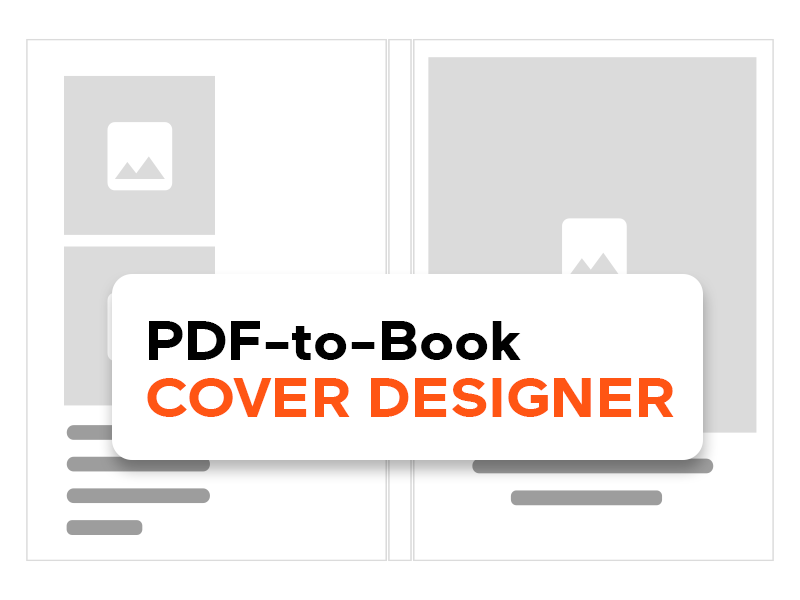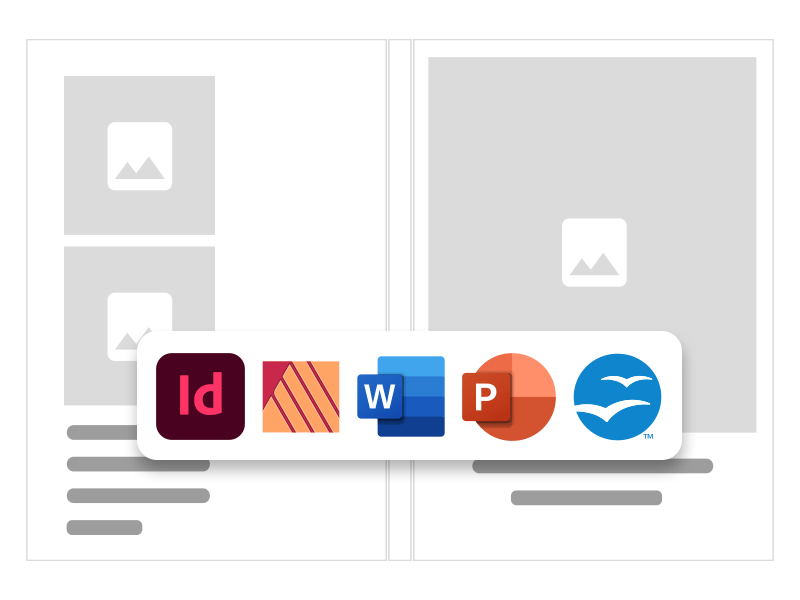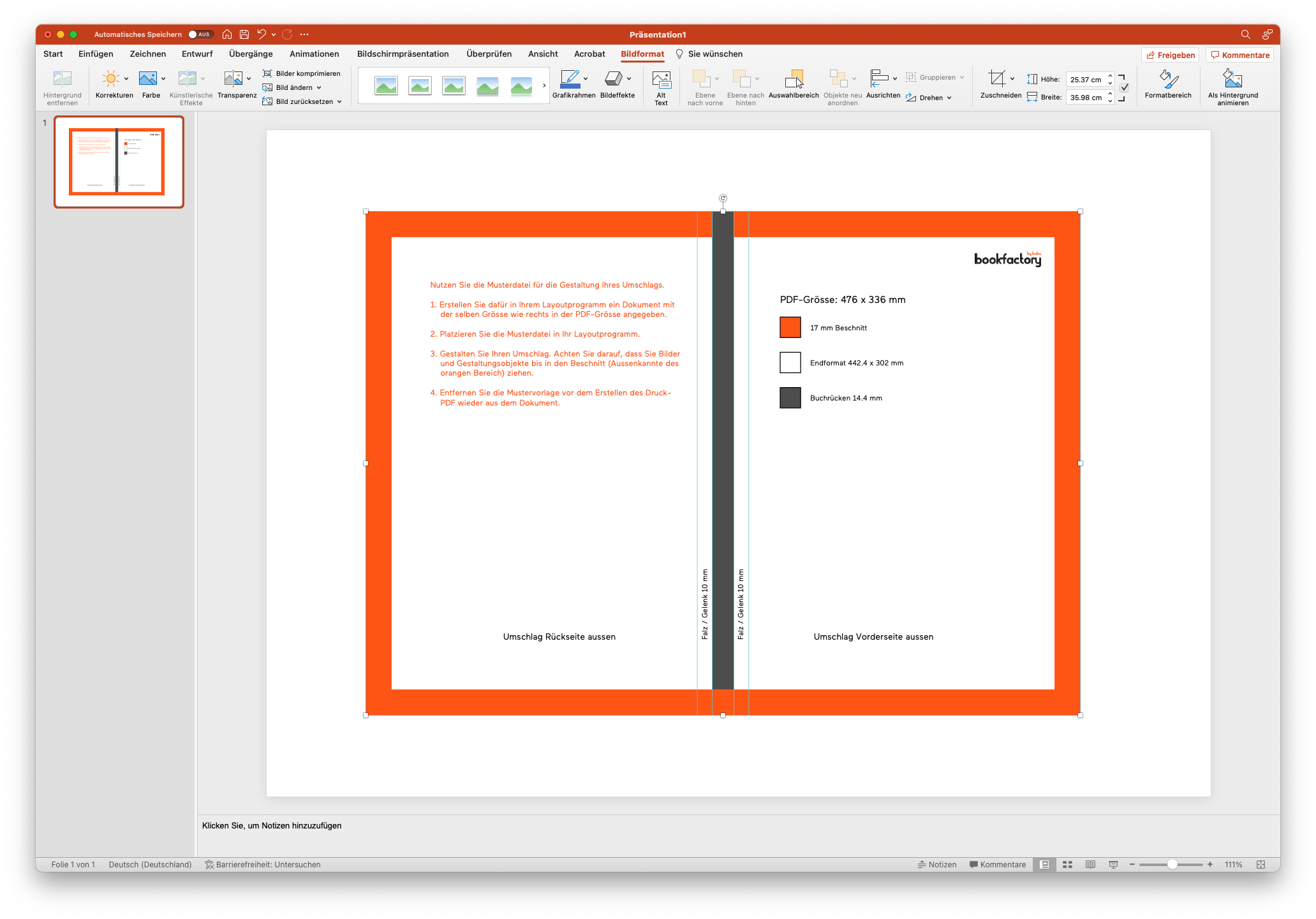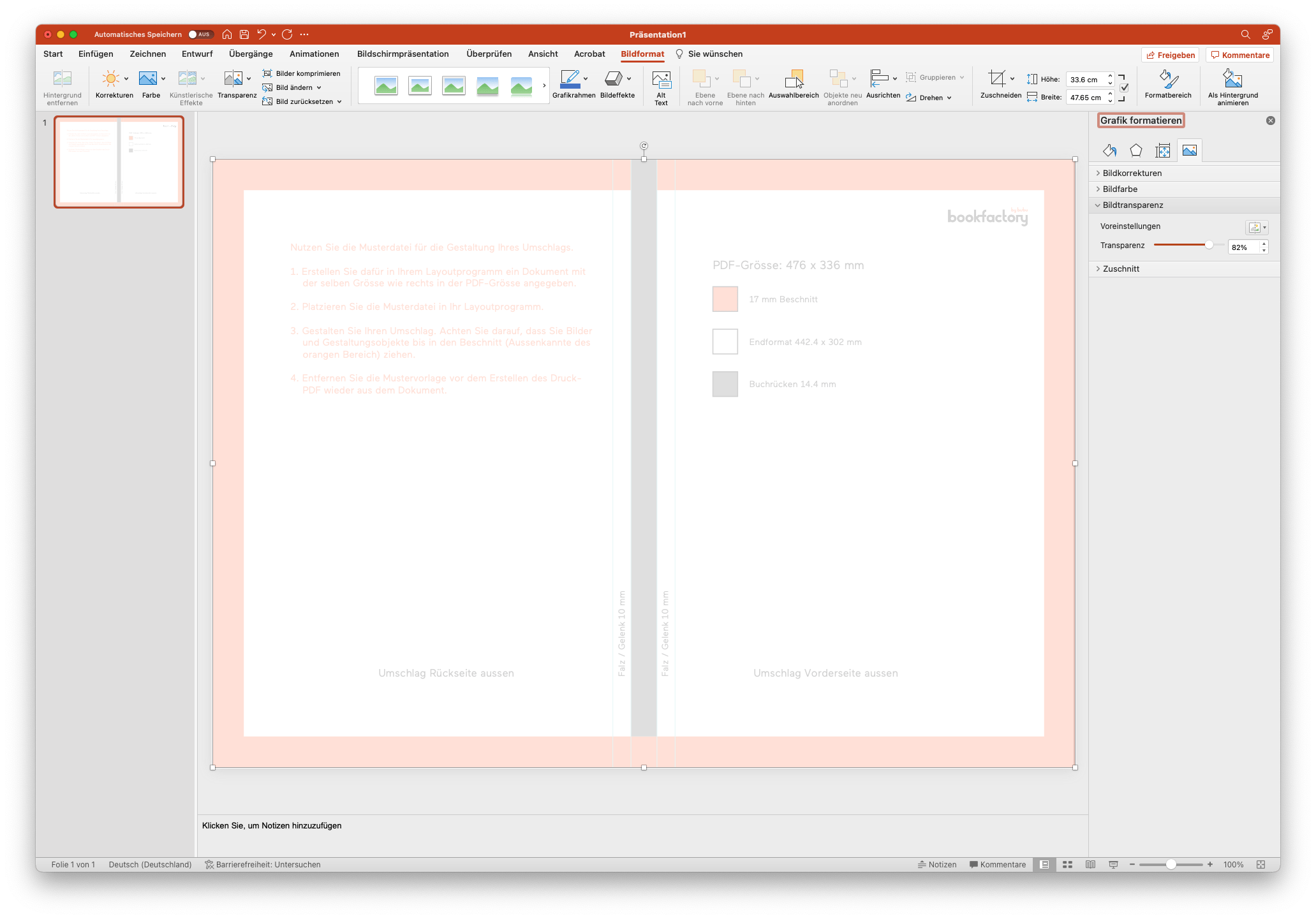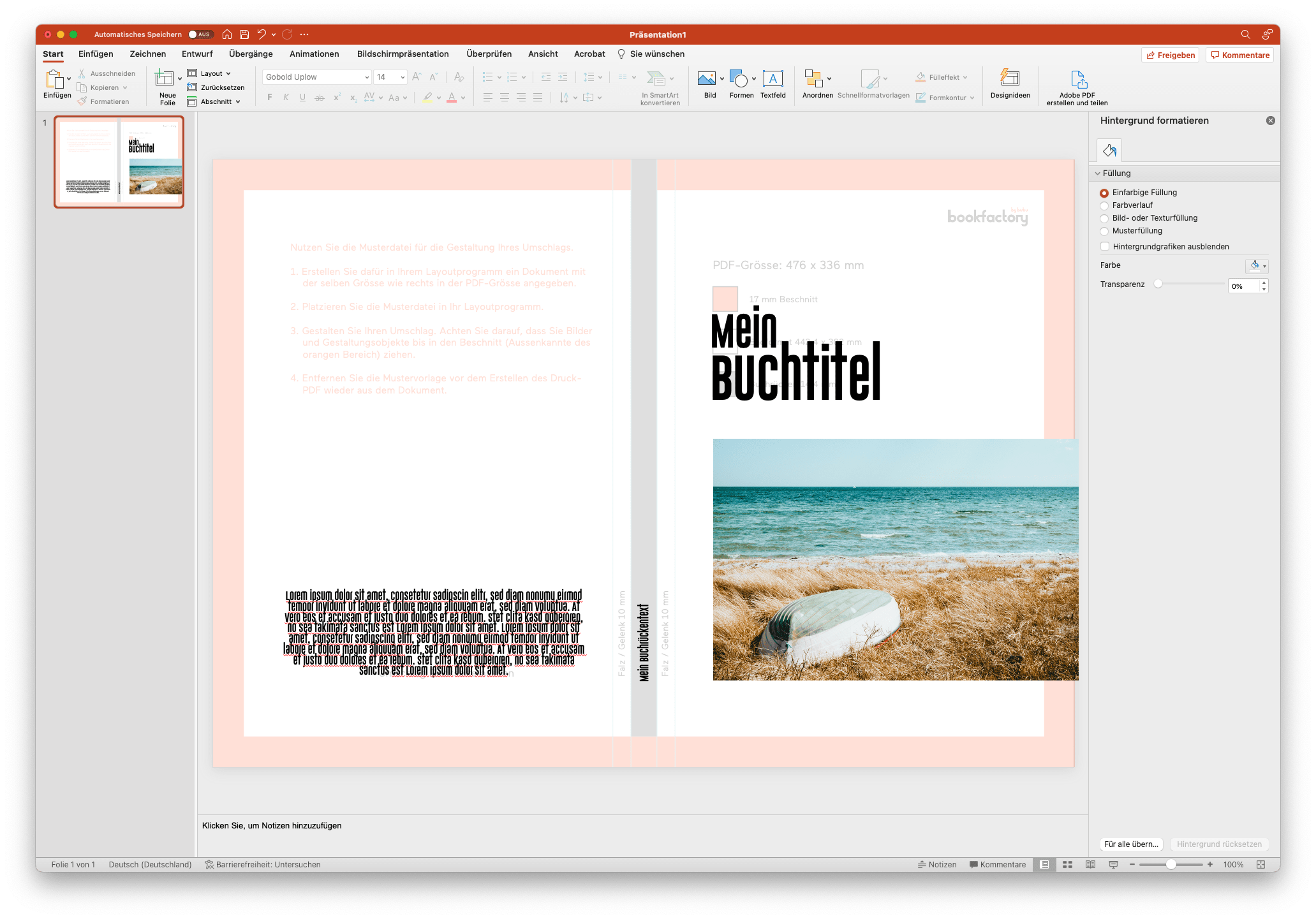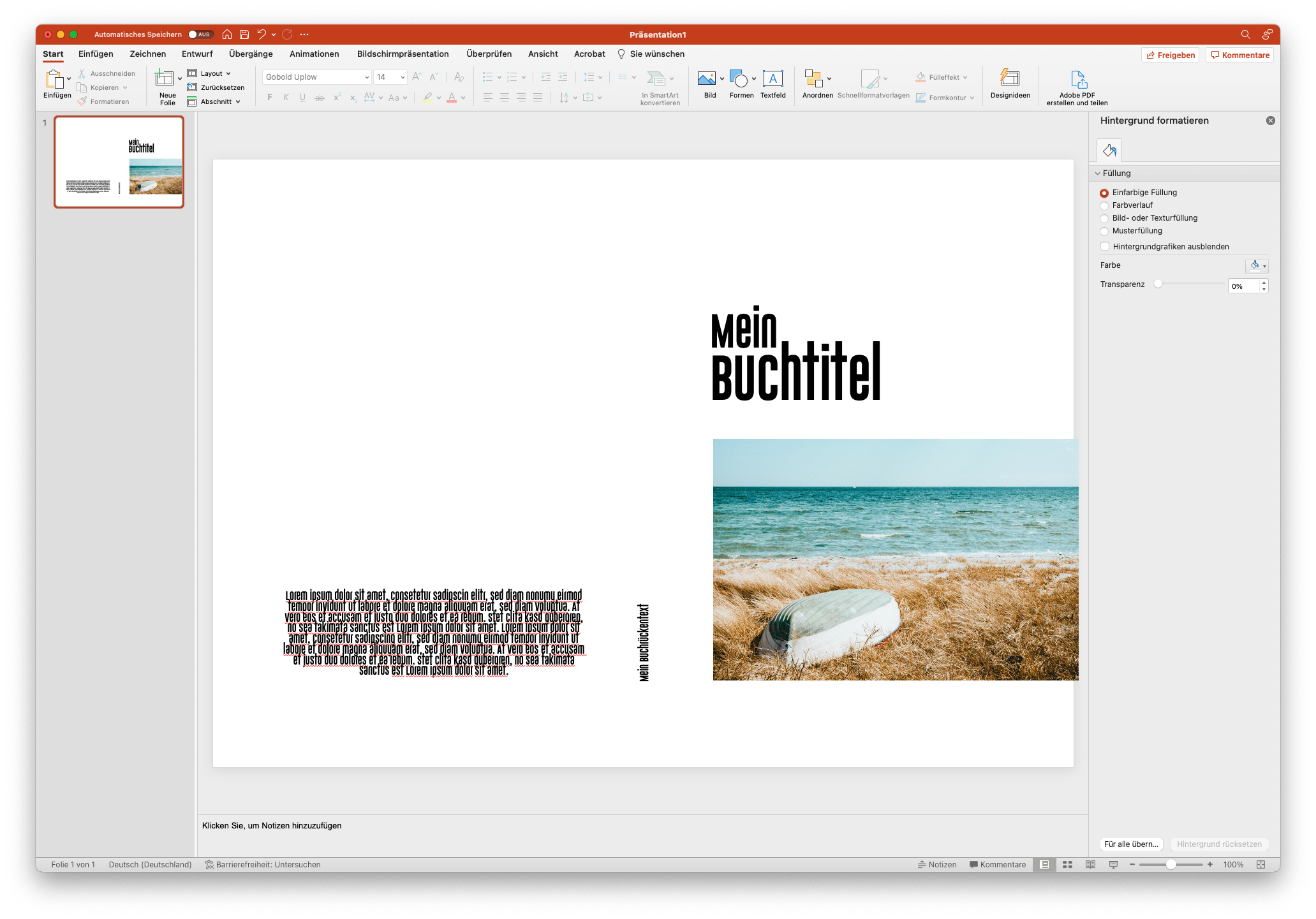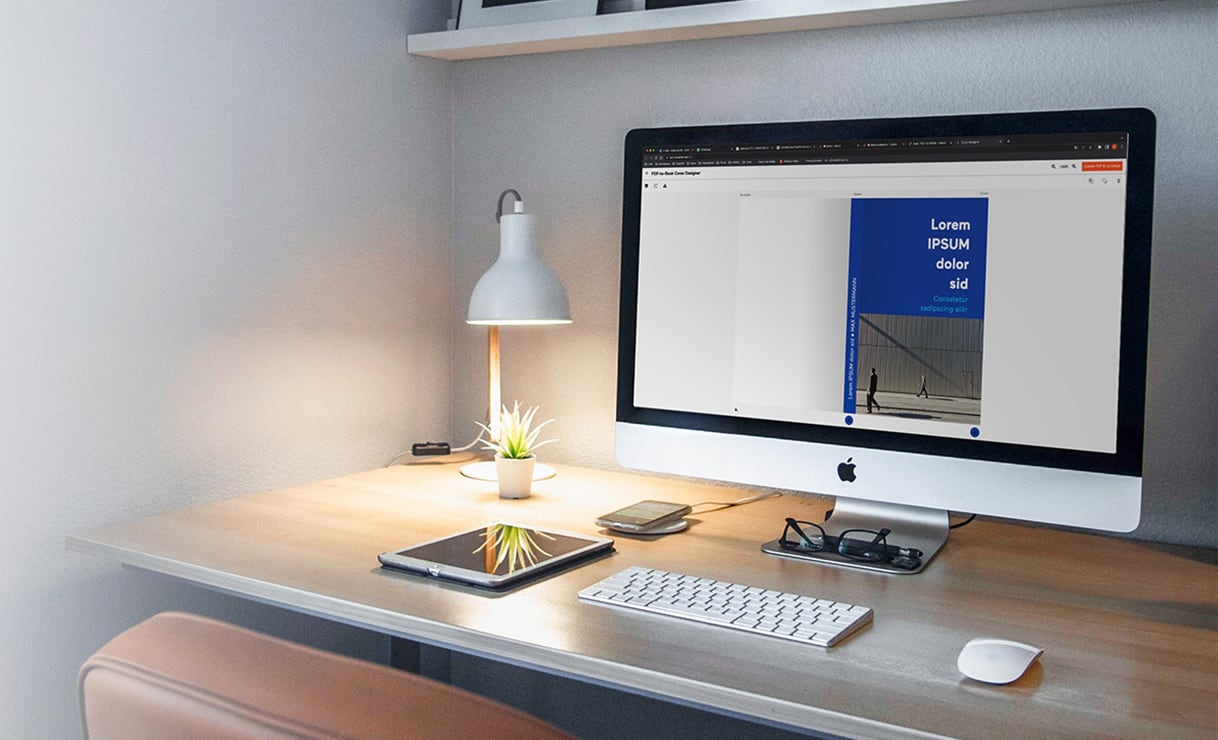
How do I design my cover correctly?
With our guide and tricks you can easily design your book cover.
Design the cover with Adobe InDesign
Note that the PDF sample file is already generated by the system with bleed. You do not need to add a bleed for the cover when exporting the PDF from InDesign. Simply use the profile set provided by us for the PDF export from InDesign.
Design the cover with Affinity Publisher
Note that the PDF sample file is already generated by the system with bleed. You don't need to add a bleed for the cover when exporting PDF from Affinity.
Design the cover with Microsoft Word or PowerPoint
As a faster and easier alternative to cover design with Word or PowerPoint, we recommend using the Cover-Designer.
If you still want to design your cover with Word or PowerPoint, follow the dimensions in the PDF sample file. For correct PDF export, use the instructions for Word or PowerPoint.
Design the cover with OpenOffice
As a faster and easier alternative to cover design with OpenOffice, we recommend using the Cover-Designer.
If you still want to design your cover with OpenOffice, please follow the dimensions of the PDF sample file. Use the instructions for OpenOffice for the correct PDF export.

Chiara Ruoss, Marketing and customer service
Contact our «Family of Books» for questions about our online assortment.
Contact customer service