Windows: PDF-Export OpenOffice
Set up custom page sizes and PDF export.
Set up document size
Below we will show you how to adjust the page size and export a correct PDF from Microsoft OpenOffice.
Open a new document in Microsoft OpenOffice and click on «Format» in the task list and then «Page...».
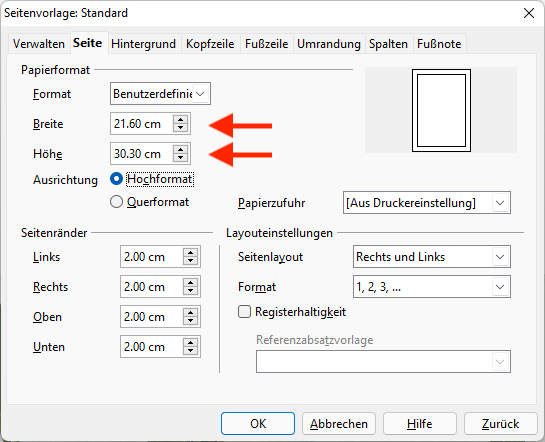
Select the «Page» tab and set yourself the paper size in the correct size (given in the PDF sample file).
Design
Design your project. Make sure you place correctly the design objects that should have a bleed.
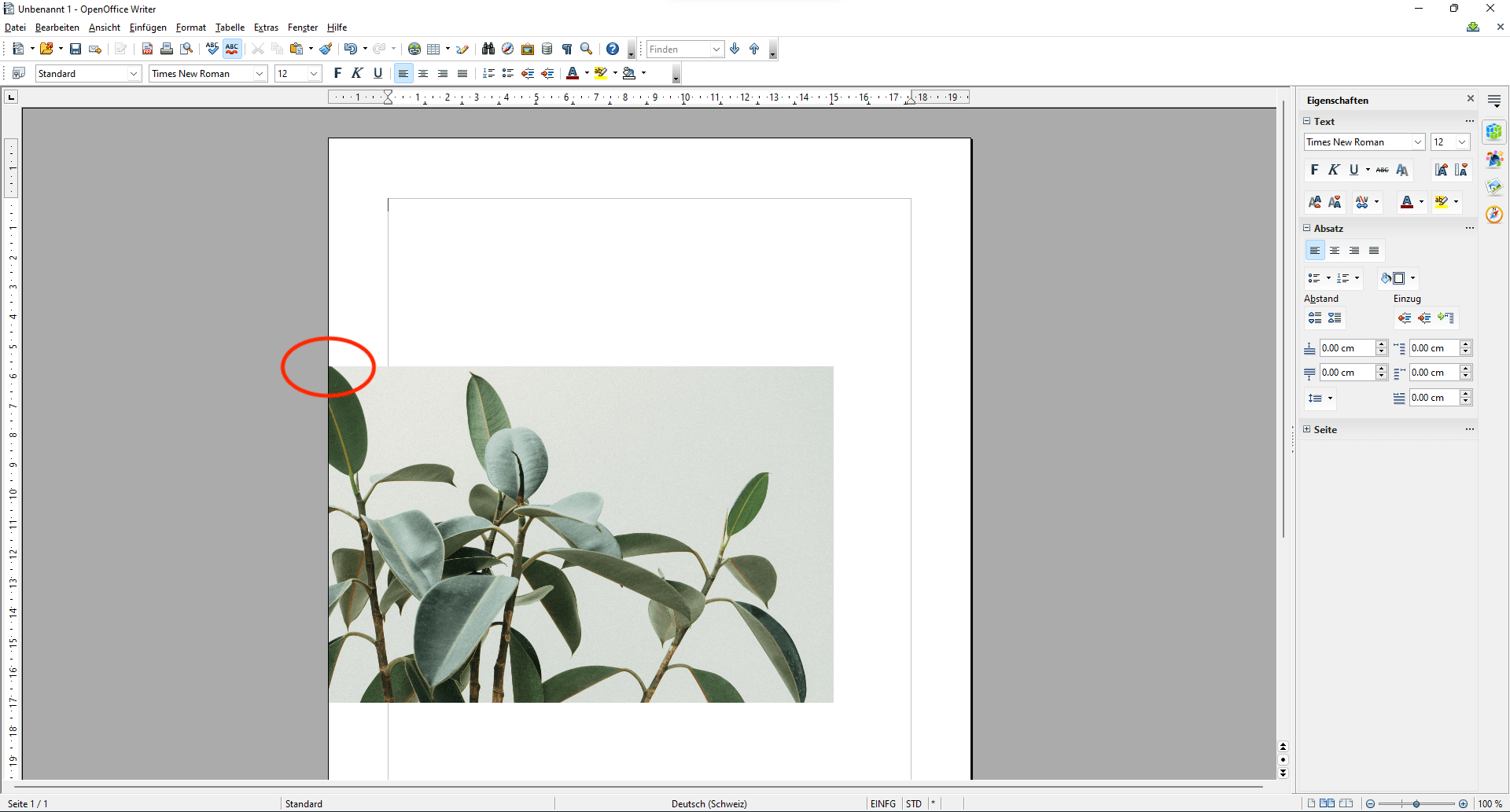
Export without Adobe Acrobat Professional
- Click on File «Export as PDF...».
-
In the tab «General» in the area «Graphics» set the quality to 100%.
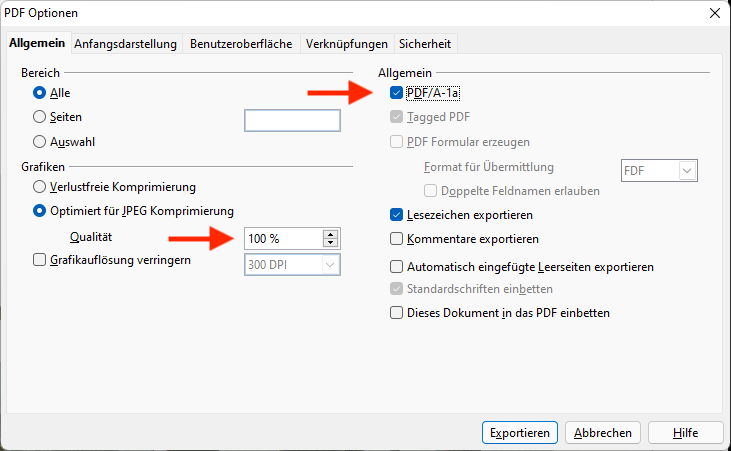
- Check the box «PDF/A-1a» in the «General» section.
- Then click on «Export».
Export with Adobe Acrobat Professional
- Select the printer «Adobe PDF».
- Navigate to the «Printer properties».
- Select the following option «PDF/X-1a:2001» under the default settings.
- Create and select the correct format for export under Adobe PDF Page Format.
- Save the PDF to the desktop.
Apple: PDF-Export Microsoft OpenOffice
Set up custom page sizes and PDF export.
Set up document size
Below we will show you how to adjust the page size and export a correct PDF from Microsoft OpenOffice.
Open a new document in Microsoft OpenOffice and click on «Format» in the task list and then «Page...».
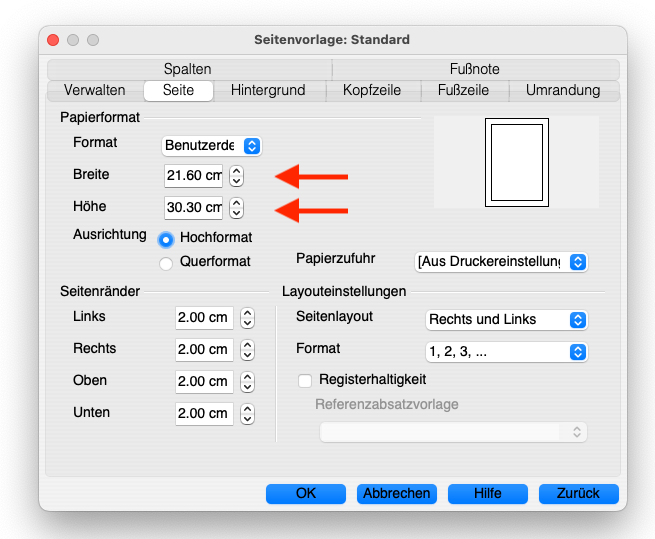
Select the «Page» tab and set yourself the paper size in the correct size (given in the PDF sample file).
Design
Design your project. Make sure you place correctly the design objects that should have a bleed.

Export without Adobe Acrobat Professional
- Click on File «Export as PDF...».
-
In the tab «General» in the area «Graphics» set the quality to 100%.
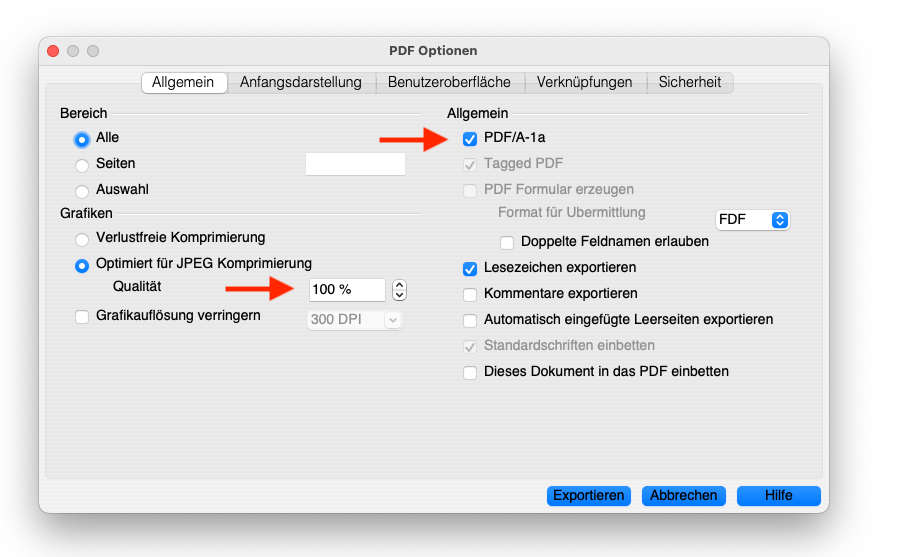
- Check the box «PDF/A-1a» in the «General» section.
- Then click on «Export».
Export with Adobe Acrobat Professional
- File / Print
- Select the printer «Adobe PDF».
- Navigate to the «Printer properties».
- Select the following option «PDF/X-1a:2001» under the default settings.
- Create and select the correct format for export under Adobe PDF Page Format.
- Save the PDF to the desktop.