PDF-Export Microsoft Word - Windows
Set up document size
To generate a PDF including bleed in Microsoft Word, the document size must be adjusted. Below we will show you how to adjust the page size and export a correct PDF from Microsoft Word.
-
Open a new document in Microsoft Word and click on «File» and then «Page Setup».
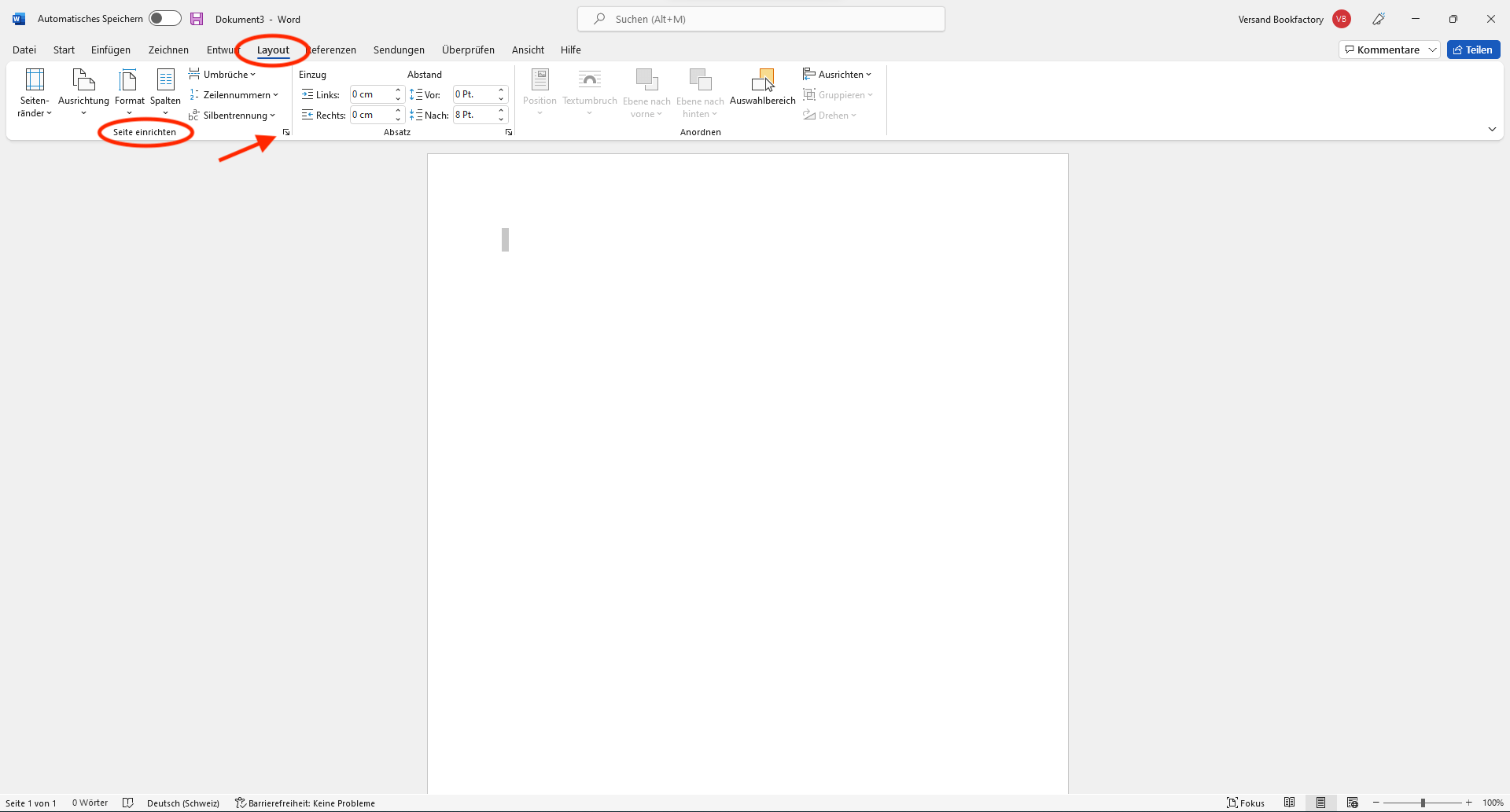
-
Select the «Paper Size» drop-down menu and click «Custom Paper Size...» at the very bottom.
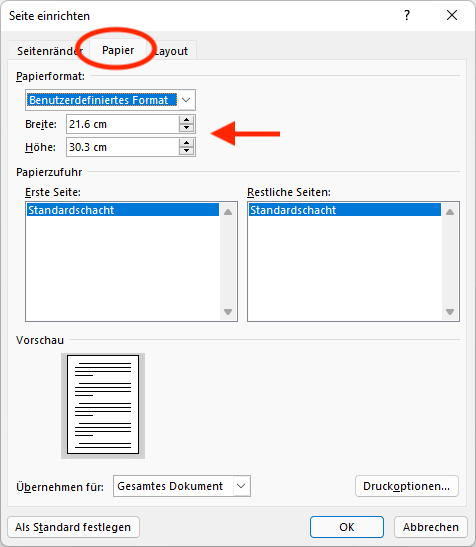
- Set yourself the correct size paper format (given in the PDF sample file).
Design
Design your project. Make sure you place correctly the design objects that should have a bleed.
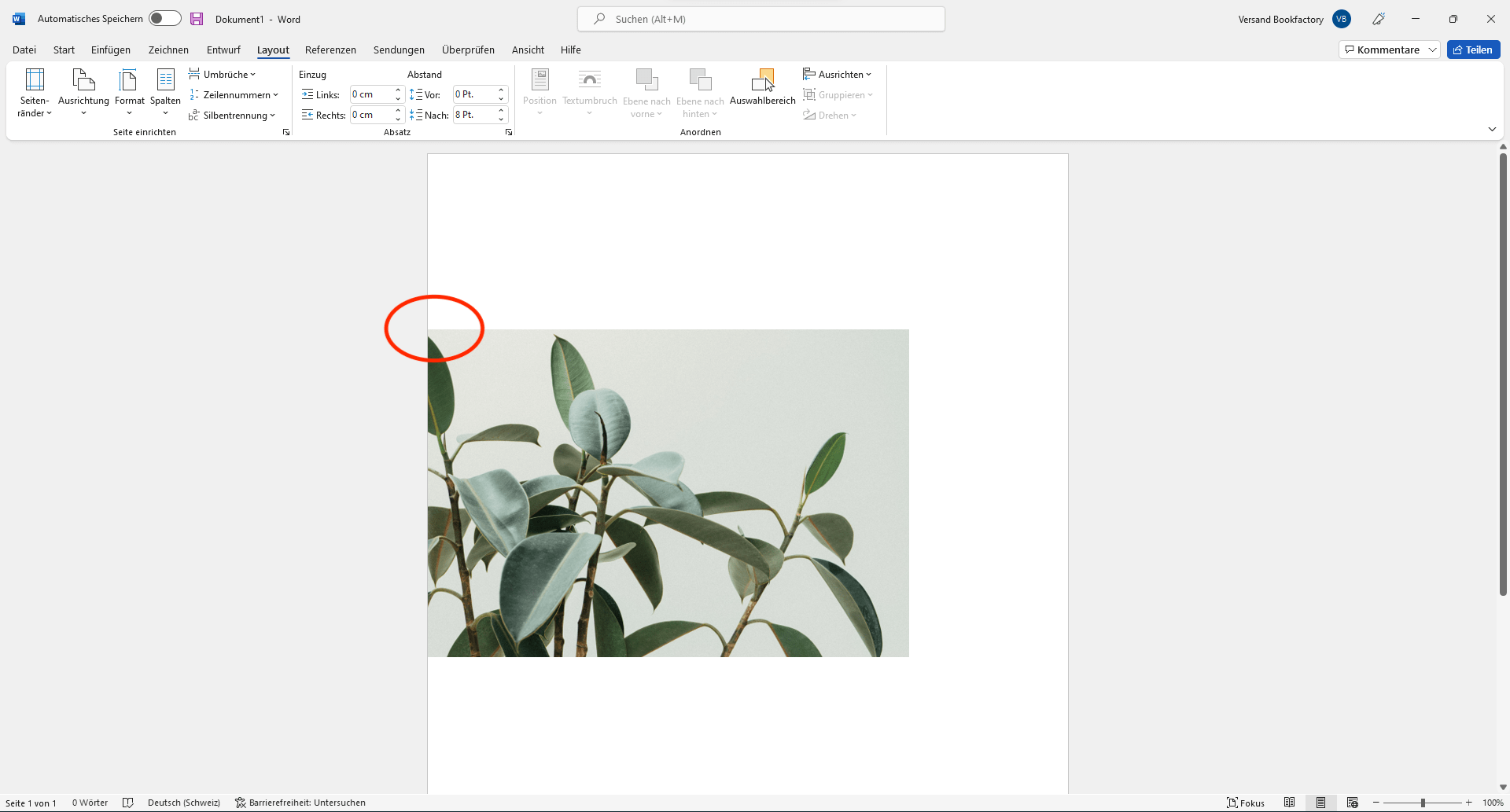
General settings
For the optimal export of your images choose the following settings:
- Click «File» at the top left and select «Options» at the bottom.
-
Under the «Save» item, check the «Embed fonts in file» box.
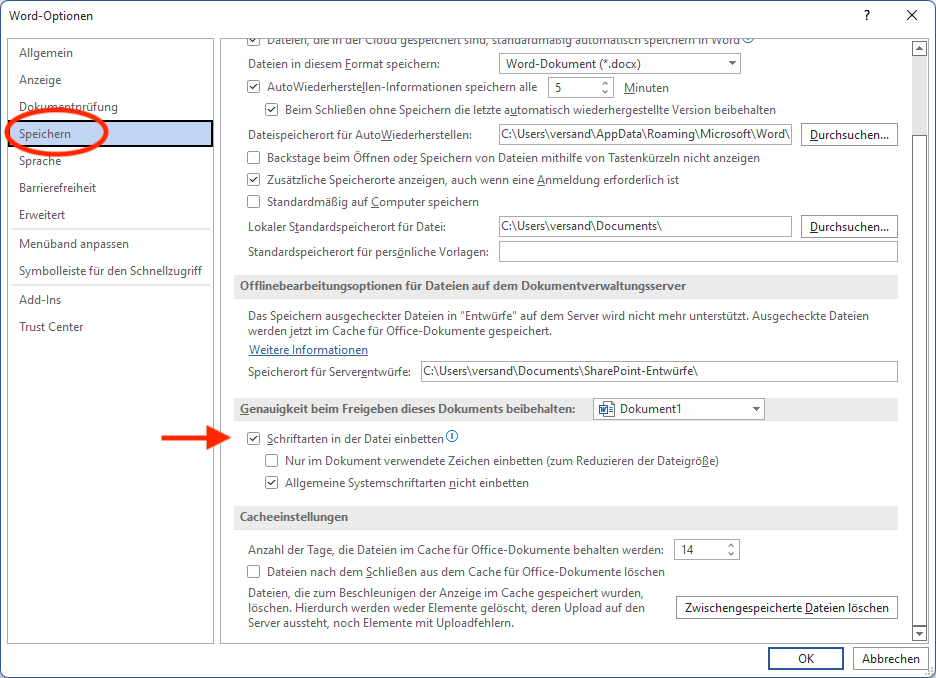
- Then select «Advanced» on the left and scroll down to «Image size and quality».
-
There set the default resolution to 330 ppi and confirm with «OK».
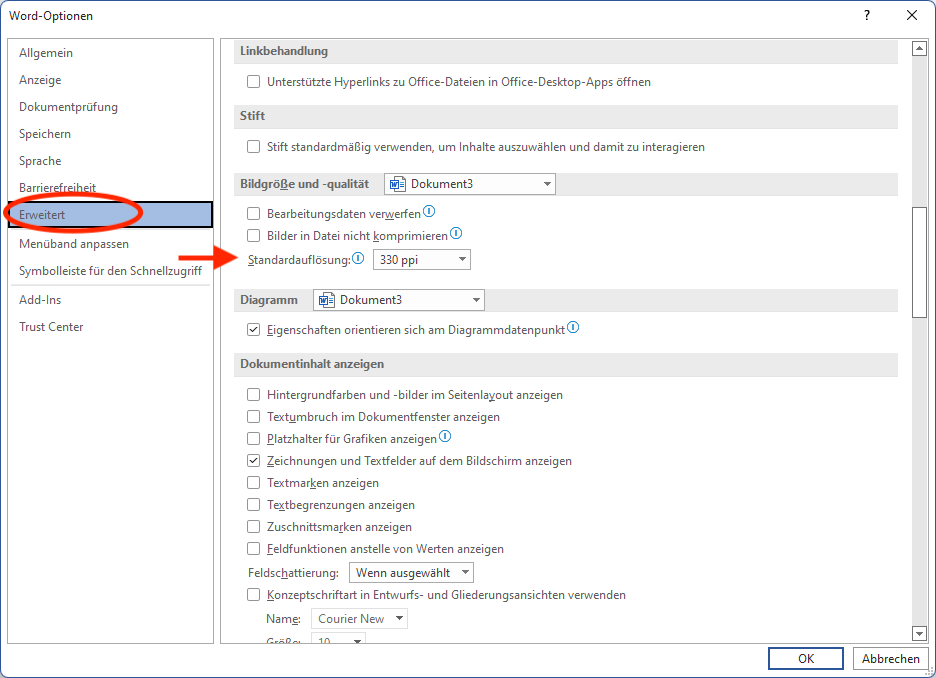
Export without Adobe Acrobat Professional
- Click on File «Export» and select Create «PDF/XPS document».
-
In the new window, select the file type «PDF» and «Optimize for: Standard».
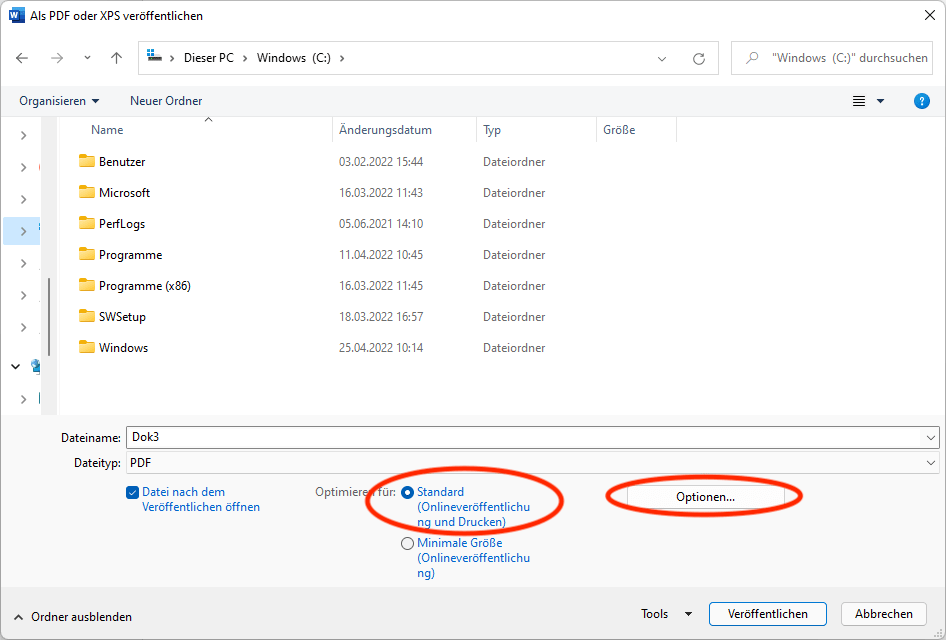
-
Then click on «Options» and check the box at «PDF/A compatible».
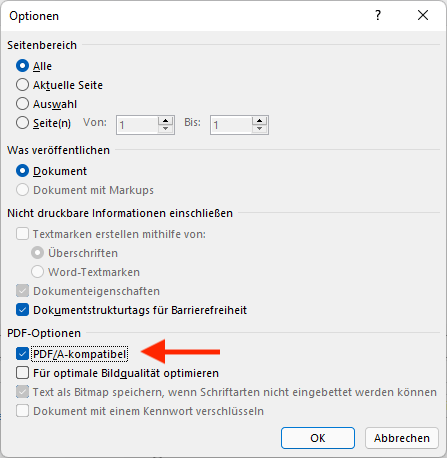
- Confirm with «OK».
- Then click on the «Publish» button to write the PDF.
Export with Adobe Acrobat Professional
- File / Print
- Select the printer «Adobe PDF».
- Navigate to the «Printer properties».
- Select the following option «PDF/X-1a:2001» under the default settings.
- Create and select the correct format for export under Adobe PDF Page Format.
- Save the PDF to the desktop.
PDF-Export Microsoft Word - Apple
Set up custom page sizes and PDF export.
Set up document size
To generate a PDF including bleed in Microsoft Word, the document size must be adjusted. Below we will show you how to adjust the page size and export a correct PDF from Microsoft Word.
- Open a new document in Microsoft Word and click on «File» and then «Page Setup».
-
Select the «Paper Size» drop-down menu and click «Custom Paper Size...» at the very bottom.

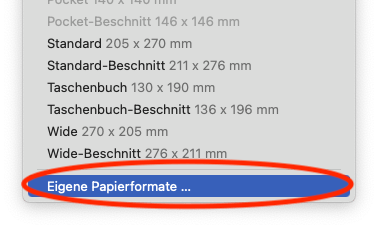
-
Set yourself the correct size paper format (given in the PDF sample file).
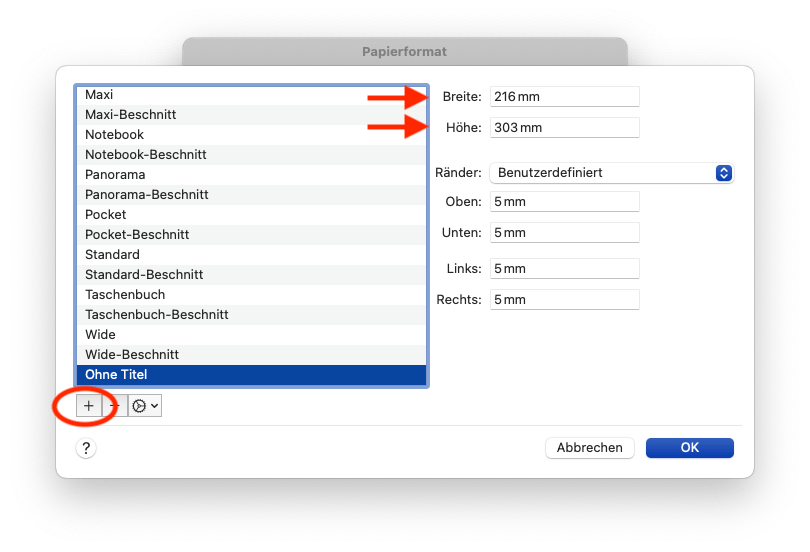
Design
Design your project. Make sure you place correctly the design objects that should have a bleed.
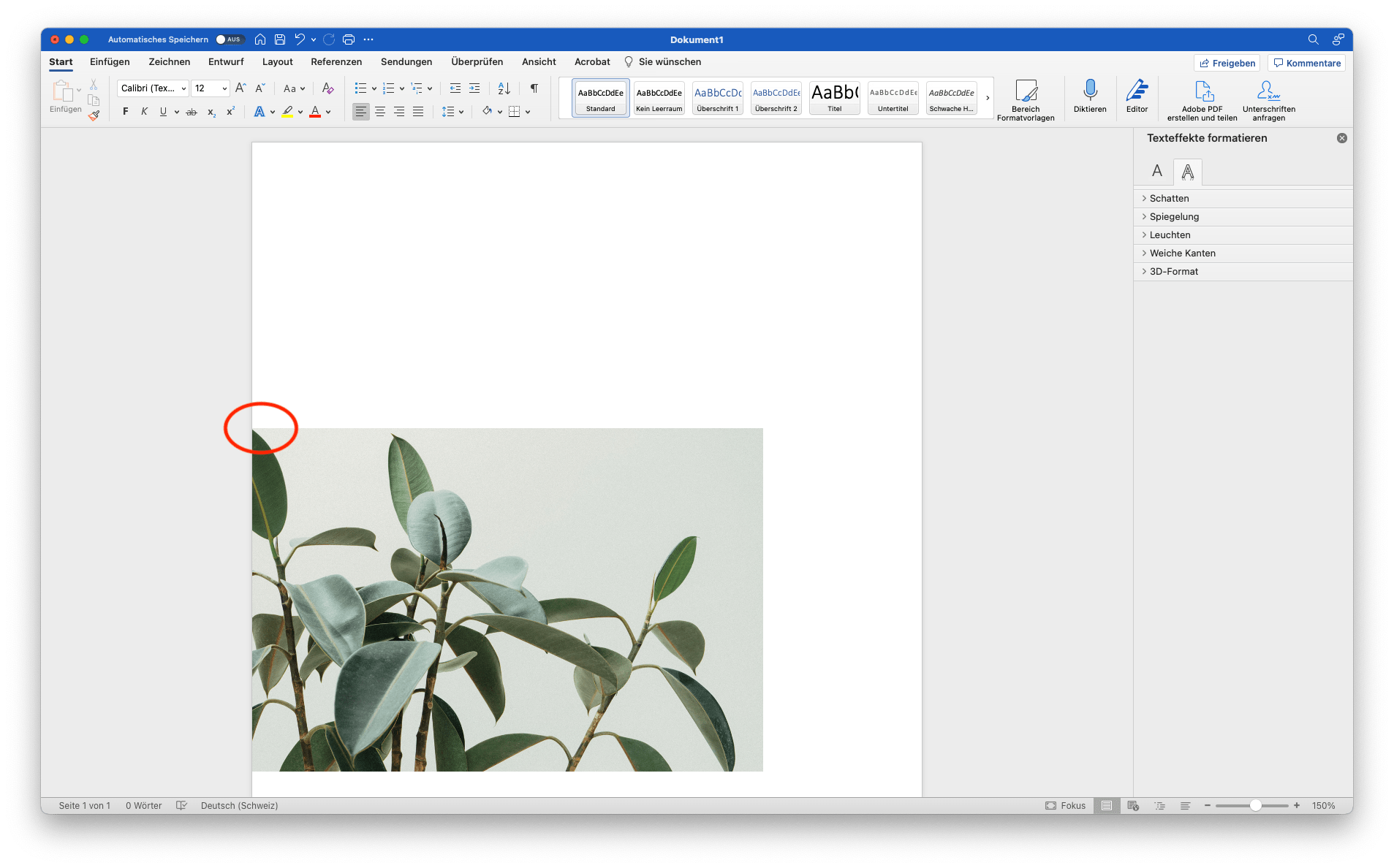
General settings
For the best export of your images, choose the following settings:
- Click on «Word» in the upper left corner and select «Settings».
-
Under the «Save» item, check the box «Embed fonts in file».
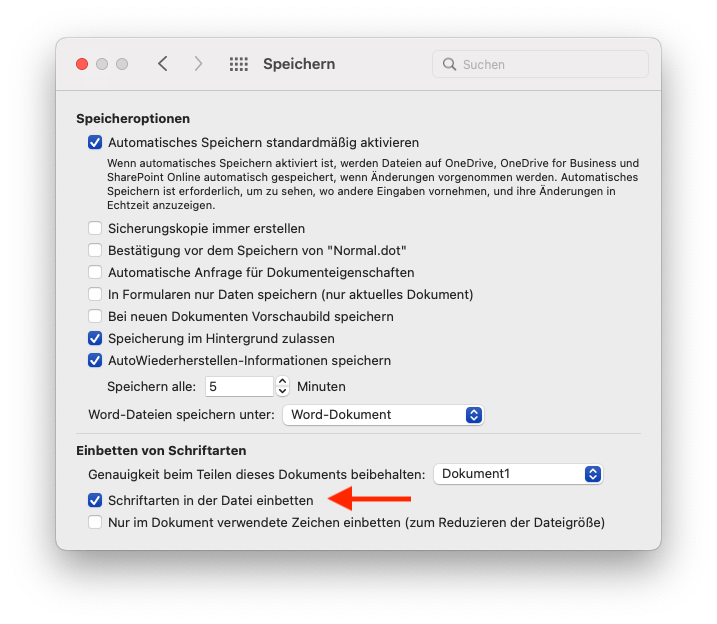
- Navigate back to the category selection and select «Edit».
-
There, set the default resolution to 330 ppi.
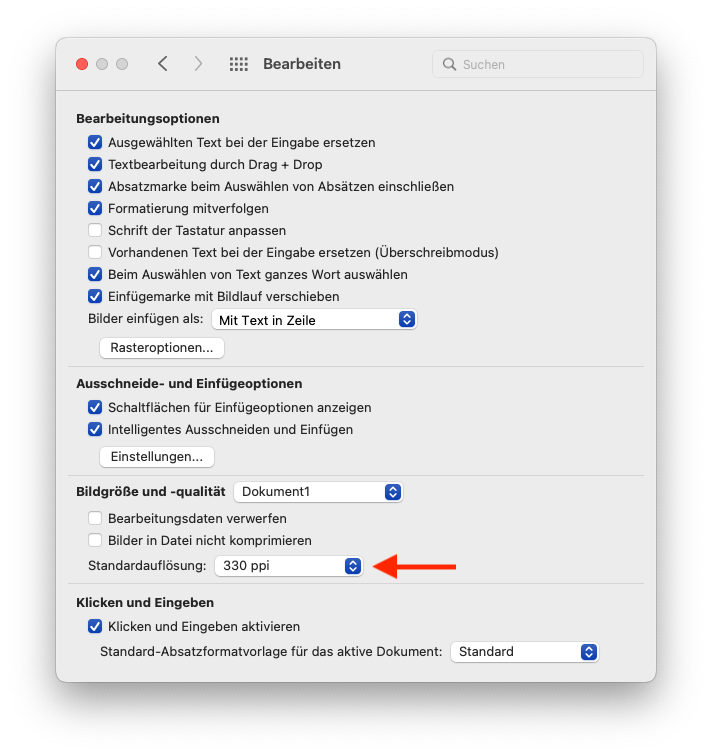
Export ohne Adobe Acrobat Professional
Click on File «Print» and select «PDF» at the bottom and then «Save as PDF».
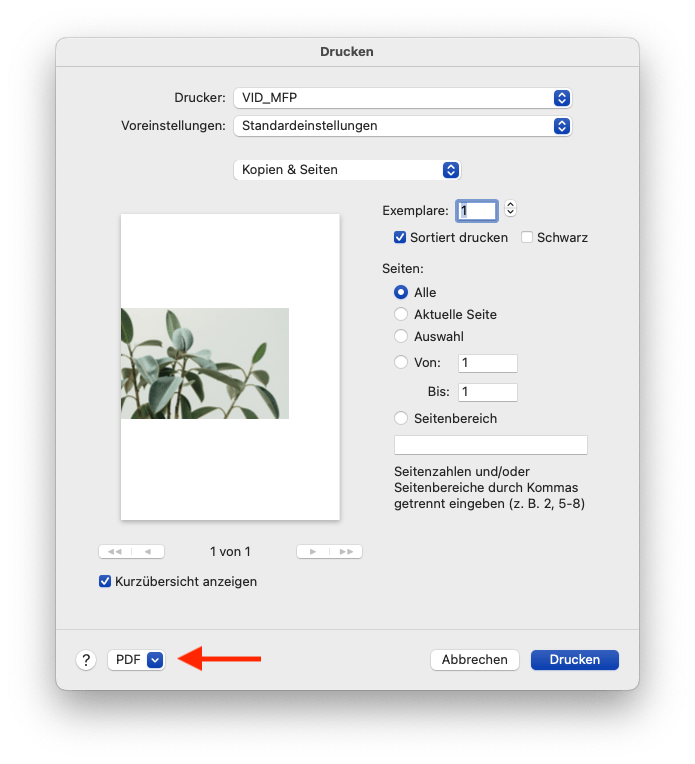
Export with Adobe Acrobat Professional
Click on File «Print» and select «PDF» at the bottom and then «Save as Adobe PDF».
Select «PDF/X-1a:2001» in the Adobe PDF settings.